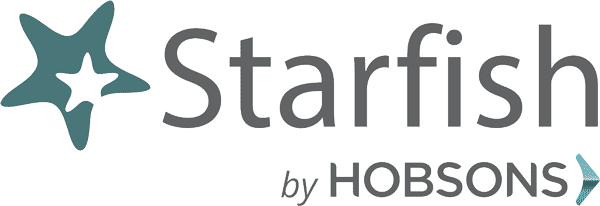Frequently Asked Questions
How does Starfish help you succeed as a student?
- Setting up your account - The first step to reaching your academic goals
- Build a Success Network - Made up of connections (Professors, your adviser, and RIC Staff)
- Make appointments - Advising meetings, professor's office hours
- Flags - Professors can raise flags on your star fish account and get you connected to resources to succeed
- Raising your hand - Easy way to reach out to the necessary successor (professors, adviser, and campus resources)
- Kudos - Professors can send congratulations to keep you going!
Your profile lets instructors and advisors know who you are and how to contact you. It also gives you control over how you wish to receive emails.
Open the navigation menu and click your name, and then Profile to open your profile.
From here, you can customize your profile by uploading a photo, setting appointment reminders, and adding a secondary email address for receiving Starfish emails (e.g. your mobile phone).
To have Starfish emails sent to your mobile phone (in addition to sending to your primary institutional email address):
Enter the email address of your mobile phone in the Alternate Email field. This address will be a combination of your phone number plus carrier information.
Click the more information icon for a list of common carriers and email address formats:
- Check the Also send notifications to my alternate email address radio button.
- Once you have made your desired changes to your profile, click the Submit button to save your updates.
Success Network
Select My Success Network from the navigation menu to display your personalized network. This channel lists the people and resources that are available to assist you. For each person or service listed, you will find contact information, supporting websites, and, if online scheduling is enabled, a link to Schedule Appointment. If a service includes a waiting room for walk-in appointments, you can click the “Waiting Room” link to find out how many students are currently in line.
The Services that are most relevant to you are displayed first. Select Show Other Services at the bottom of the page to see additional services.
- From the My Success Network, click the triangle beside the name of the person you want to schedule an appointment with, and then select Schedule
- For Services where appointments are available, select Schedule for the desired service Or, from the Courses channel, select Schedule Appointment below the contact information for the desired person or service
- Select the type of appointment you want to schedule and choose a reason from the list
- Adjust the date range as needed to find days and times that work for your schedule, and then select a time from the list
- Select the "Raise Your Hand" option on the side menu bar
- Select which item you need help
- Select which course you need assistance
Select Courses from the side navigation menu to display information about courses you are enrolled in as well as contacts and available support related to each. Like the My Success Network channel, it is personalized to show the people and services specific to the courses you are taking, and gives you the ability to Schedule Appointment or Request Help related to a course.
- Click the Help icon ( ) link in the upper, right corner next to any of the courses in which you are currently enrolled.
- This will bring up the Request Help form. Select the Type of help needed from the drop down menu and give specific Details on how staff can assist you.
- Click the Submit button to submit your request when you are finished.